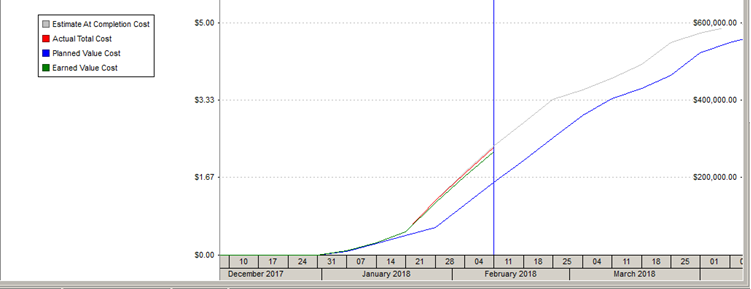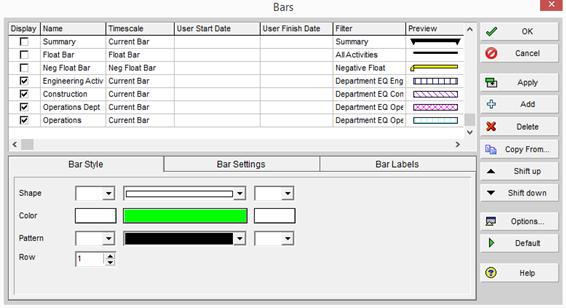QUESTION
“P6 lets me add constraints and lags to
activity relationships. How do you know when to use a constraint or lag on an
activity and which one is best for each situation?”
ANSWER
This question seems to be a favourite in our P6
training courses. Not all relationships are the same when it comes to project
planning. External and internal factors can impose challenges that project managers have to deal
with ASAP! There is no specific rule that says when to use a constraint or lag
on an activity, but based on what each does we can make an educated assumption.
First,
let’s talk about constraints.
CONSTRAINTS
Constraints are set in P6 to specify a date or
a point in time when an activity can begin or end. Constraints can also be
imposed on the entire project. Constraints can be thought of as “rules” – they
are concrete in the schedule. Constraints are imposed by external forces, like
a delay in delivery of materials or a date a stakeholder requires the project
to be finished. Constraints are best used on milestones but can also be used on
individual activities. A rule of thumb is that the less constraints you use the
better.
You can
assign two constraints to an activity if it can only be completed in a specific
time frame. For example, if a site is only available from Feb 1 to Feb 14 for a
5 day activity, you could assign a “Start On or After” constraint to Feb 1 and
a “Finish On or Before” constraint to Feb 14 to have the activity completed
between these dates.
Constraints
can ignore network logic, if needed, to meet the requirements you set. In this
way, constraints can affect your project schedule negatively if you do not
complete predecessor activities on-time.
Overview of Constraints:
- Constraints
are used to set dates in the schedule that must be met.
- Constraints
directly affect the activity they are set to, and then indirectly affect the
predecessor and successor activities.
- Use
constraints on milestone activities to meet deadlines.
- Constraints
Lare “rules” that cannot be changed.
- Do
not assign too many constraints, or network logic can be ignored.
Lags, on the other hand, do not set
specific dates. Instead, you can set a delay or a lead time for a predecessor
or successor activity. If you enter a positive number, you will delay the
successor activity by the number of days specified. In contrast, if you enter a
negative number (lead), you will reduce the length of time between the activity
and its predecessor.
Lags are
usually imposed by internal forces. For example, a lag could be due to drying
time required for concrete laid. These are forces that are due to the nature of
the activity, not by an external force. In this example, you could add a 10 day
lag to wait for the paint or concrete to dry completely and to begin the next
activity. The date of the next activity will change depending on when the
predecessor activity is finished.
Overview of Lags:
- Lags
are used to set delays or lead time between two activities.
- Lags
affect the relationship between two activities (predecessor and successor).
- Apply
lags to any activity type, but usually task dependent or resource dependent.
- Lags
are calculated using the predecessor’s calendar.
- Lags
are used when an internal force causes an activity to be delayed.
- Lags
are more “controllable” within the schedule.
CONCLUSION
Both lags and constraints should be applied with caution because of the effect
that it can have on the schedule. The main difference is that constraints
should be used when there is an external force, whereas lags should be used
when there is an internal force affecting the activity. As a best practice,
always add a note in the activity Notebook tab to indicate why you are adding
the constraint or lag to an activity so that other P6 users do not change
anything without prior knowledge.