P6 Activity Codes as a Source of Gantt Bar Configuration
I have
often been asked the question – ‘can I have my schedule activity bars
automatically appear a specific color and/or pattern according to the value of
a specific code?’ Yes, you can do this very easily.
Let’s look
at one simple example.
Above I
have incorporated additional bar configurations along with the default Critical
Remaining Work and Remaining Work configurations.
The
additional bar configurations are generating the hatching by filtering on the
activity code used to assign the ‘Engineering’ and ‘Construction’ grouping in
the layout.
Above are
the results of additional bar configurations to add the hatching for the
activity code assigning the Engineering code or Construction code.
Above, the
default critical and remaining bar configurations have been turned off –
displayed are just the hatching in the colors specified in the new bar
configurations, specified by activity code.
The filter
attached is a simple one line filter which will activate the bar configuration
in accordance with the assignment of the specified activity code value to the
activity.
The example
above shows the simple filter attached to the ‘Engineering Activity’ bar
configuration.
This is a very simple example. Be creative and use the functionality of the Bar Configurations to help you with creating the customized Gantt Bar(s) you require. With the bar configurations you need enabled – save your layout – create different layouts/bar configurations as required.


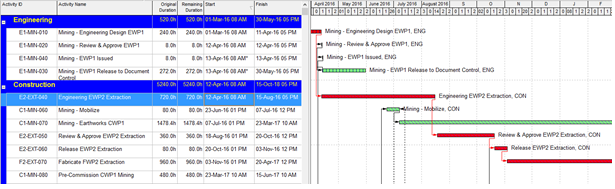


No comments:
Post a Comment