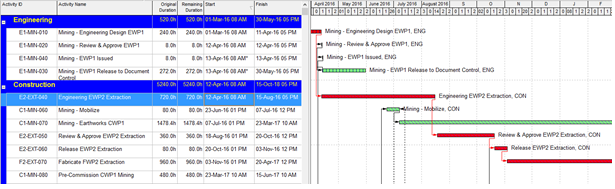Implementation?
The
‘out-of-the-box’ installation of Oracle Primavera P6 comes with a basic configuration
set-up which requires additional customization of the administrative or
‘global’ settings in P6 to cater to your company’s needs. The whole process of
customizing Primavera’s configuration is called Implementationin the Primavera
world. Oracle usually relies on its Primavera partners and consulting companies
with P6 Implementation Specialists to help clients set up P6 once they’ve
purchased their software licenses. P6 consultants would sit down with your
project team to conduct a needs analysis to help configure Primavera for you.
One of the
main reasons it is necessary to have P6 configured is to make sure that the
security and user access settings are properly configured to be scalable from a
few to 100s of users. It is important to remember that P6 is database driven,
where multiple people can work on and make changes to the same project at the
same time. It is necessary to ensure that people are given access to only their
projects or even parts of the projects they are responsible for. Once the
security profiles are created, a user can be assigned different levels of
access to various parts of Primavera, whether it’s “read only” to “can edit but
not delete” to “no access”.
The basic
settings the implementation process will help set up are:
- The EPS (Enterprise Project Structure)
- The OBS (Organizational Breakdown Structure)
- Security Profiles – Global and Project Security Profiles
- User Profiles
- Global Dictionaries – resources, calendars, project & activity codes, notebook topics, etc…
The
implementation process can vary depending on the complexity of your company’s
needs; a straight forward implementation can take as little as a day to a week.
If there is a requirement to integrate other software programs with P6, then it
may take upwards of a year or more to make sure everything is set up properly
and tested.
Administration?
If your
company is new to Primavera, you may be unaware that P6 requires at least one
individual that is knowledgeable in the Administrative functions of Primavera.
Your company may have involved a consulting expert with the set-up or
implementation of P6, but the on-going maintenance of P6 requires an individual
that can make changes on an as needed basis would be the P6 Administrators role.
For example, if you purchase additional P6 licenses, then someone in your
company needs to be able to create additional users with the proper security
and access settings.
As a best
practice, every company will have one “super administrator” user account
(license) that will have full access and abilities to make changes in your
company’s P6 settings. For larger companies, additional Business Unit
Administrators may be needed for their division of projects.
Oracle
Primavera has made changes on how to access the administrative functions in
their newer versions of P6. All of the administrative access is now done solely
through the P6 Web Access platform in the EPPM (Enterprise Project Portfolio
Management) suite. In general, most companies primarily use the P6 Windows
version of Primavera to manage their projects. However, these companies would
need their administrator to be familiar with P6 Web Access as well for
administrative purposes.
Some of the
duties a Primavera P6 Administrator will have to do are:
- Maintenance of the EPS (Enterprise Project Structure)
- Maintenance of the OBS (Organizational Breakdown Structure)
- Add/Remove users
- Monitoring of Global/Enterprise dictionaries such as: Calendars, Activity Codes, Project Codes, Resource & Role Libraries, Calendars, Cost accounts, Notebook Topics, UDFs (User Defined Fields), Filters, Timesheets, Scheduled Services and much more
- Creation/maintenance of Layouts/Views, Dashboards, Portfolio Views
- Some technical support – Java issues, database or SQL inquiries, Event Code errors, web browser issues, and other environmental issues that may come up.